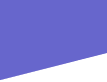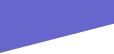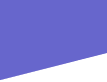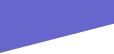Click - Clicking is the act of pressing the mouse button. Typically, you click with the left button unless you are specifically direct to "right-click". Clicking can be done once (single-click) or twice in rapid succession (double-click).
Close - Closing means clicking on the small "x" in the upper right cornor of the window. This will shut down the window and application (program) you are currently running.
Compact Disc (CD) - This is a small circular disc, usually with printing on one side and a reflective surface on the other. CDs are used to store data much like a floppy disk, the difference being that a CD can hold several hundred times the information of a floppy disk. You must have a CD-Writer/Burner to save to a CD, but most CD-ROM drives can read your saved files.
Cursor - A small pointer which appears on your computer screen which allows you to select objects, use menus, press on-screen buttons, etc.
Desktop - This is the base screen you will see when you operate the computer. If you were to close all of the applications (programs) you are running, you would see a solid colored background with a number of icons located down the left-hand side, that screen is the desktop.
Drag - Draging is the act of holding down the mouse button while selecting an object and then moving the mouse to move the object you have selected on your screen.
E-mail - An e-mail is a message or letter sent via the internet. You must have an e-mail account to send and receive e-mail. You can get a free account at http://mail.yahoo.ca or at http://hotmail.com.
Floppy Disk - A small plastic square measuring 3 1/2" across which can be used to store and transport small computer-based files. You might use one of these to save a resume or other document that you have prepared at the C@P Site and wish to keep on-hand for later use.
Icon - An icon is a graphical representation of something. You will find icons on the desktop when you first start the computer which represent the available applications (programs). By double-clicking on one, you will activate it. You had to click on the Internet Explorer icon to get to this website.
Maximize - To maximize a window, click on the small icon next to the "x" in the upper right cornor of the window. This will make the window fill the entire screen.
Minimize - To minimize a window, click on the small "_" icon on the top right cornor of the window. This will take the current window off of the screen but not close it. The application (program) will appear in the thin grey bar (task bar) at the bottom of your screen. To re-open the application (program), click on the appropriate part of the task bar.
Monitor - The television-like screen attached to the computer.
Mouse - A small device attached to the computer, usually placed beside the keyboard, which allows you to control the cursor on your computer screen.
Tower - The main box-like structure of the computer where you will find the floppy disk drive, the CD-ROM drive, the POWER button, etc.
URL - Technically this mean Uniform Resource Locator. Practically, this means the address of a website on the Internet. URLs typically start with the prefix http://
Window - A window is the box in which an application (program) runs. If you double-click the Internet Explorer icon on the desktop, a window will open in which Internet Explorer will run.